WKO
Coaching and Training Plan Start Guide

Who is this guide for?
This guide is for you if you are starting out on a CPT Cycle coaching coaching package or if you have just purchased a CPT Cycle coaching training plan, but can also be useful if you have have been training with one of these services for a while as the set up steps about to be covered can help you to get more out of your training plan or being coached
Data recording
To ensure that your power and other sensor data is uploading as consistently accurate as possible; then in your bike computer, set recording intervals to 1 second and not smart recording, with cadence and power averaging set to include zeros. To check these settings in a Garmin Edge; go to system settings and for Wahoo Elemnt; this should be found under workout profiles. Bear in mind too that any online app where your workouts are uploaded uses any data smoothing that your head unit records with and any offline software will read the power only broadcast from your power meter. If you have a dual sided power meter; if you turn on torque effectiveness which may no be on by default in your bike computer, this will enable uploading of metrics that track how efficient your pedalling is and in relevant cases; your coach may give you analysis on this with such things like what is covered in this blog and you can also look over these metrics if you have WKO in the torque effectiveness dashboard. Also check torque effectiveness is still on after your bike computer has had a software update. You can do the same with some pedal power meters with cycling dynamics, which should be found in the same place as torque effectiveness in your bike computer.
Uploading to TrainingPeaks
For races, please record as 1 uploaded file including warm up and cool down and for rides lasting multiple hours, if you stop for longer than 30 minutes mid ride, then aim to record as 2 files.Your historical data will be used predominantly if you are being coached to form the volume and structure of each week in your annual training plan and for creating power goals and interval targets. The greater the volume and accuracy of your historical data; the more this enables increasingly relevant training in your plan, ideally it is best to have all of your previous uploaded training files in TrainingPeaks but if you have more files in other apps; it is often possible to bulk export an archive of your data that can be used in TrainingPeaks and it can be worth talking with your coach on the options you may have
Power zones
Once you have completed your first test week; if you are on a coaching package then you will likely receive an FTP and power zones update from your coach in your TrainingPeaks settings. If you are not being coached and have purchased a training plan; then go into your TrainingPeaks account settings and go to zones, enter your default power threshold from your best 20 minute power of the last 90 days minus 5% or if you are using WKO then use your mFTP from the top hero bar, then choose to calculate through threshold power and method Andy Coaggan (6). If you are using WKO and want to train with interval targets relative to your individual physiology; then you can go to your ilevels in WKO which can be accessed on the targets WKO dashboard and add in your ilevel values to your TrainingPeaks settings where you will need to match power values and add zones. With all coaching and training plan options; be sure to update your FTP and power zones at the same time in your bike computer or virtual cycling app so that your interval targets and TSS training load match up to TrainingPeaks
Following workout intervals
Workouts from your TrainingPeaks plan can be exported to virtual cycling apps and your bike computer by connecting your TrainingPeaks account to your virtual cycling app account or your account linked to your bike computer; then you should be able to follow the workout planned in your TrainingPeaks calendar for each current day or a small selection of planned workouts. Just check that the interval targets match up with what you see in TrainingPeaks for the same day. In virtual cycling apps; there can be the ability to pause a workout which is useful if you need more recovery. On your bike computer; some intervals will automatically start and on some you will need to press your lap button to start, so take a note of this before you ride and these have been optimised for you to find clear road for each key effort
Schedule availability
Updating your coach as your schedule evolves will help to deliver you a training plan that is optimised around your commitments and the most simple and effective way of adding that is to add this in your TrainingPeaks calendar under the same section that you would manually add a workout. Select I am unable to train if that is the case, or select I have limited availability to train where there is a time coming up where the training you can do will be significantly different for a variety of reasons such as; you can ride more, not as much, you have more time to ride or if you will be in an area where intervals may not be practical. You can add a note in the description of the availability function to what that might be and add multiple start and finish dates as appropriate. Remember that the information you give on your availability impacts how your training is structured
Subjective feeling
If you regularly add subjective feedback on as many of your uploaded workouts as possible; this helps to give more context to your coach on what your data shows; which is predominantly how you felt and this can be added inside TrainingPeaks workouts in a comment. This need not be anymore than a couple of short sentences on how you felt regardless of what numbers you see. Have a look for some examples on coach Richard's Strava workout descriptions. When you add how did you feel; this is most useful to score this on how you felt your form was on the ride regardless of workout difficulty and your RPE score is for how you felt the main set intervals were
WKO Interval targets
If you have purchased a training plan and have a copy of WKO, then it is possible to use power duration curve (PDC) based interval power targeting by following the steps below. If you are being coached, then you should regularly receive workout interval power targets based on your unique power duration curve from WKO software and this section explains some of the process your coach uses to add these targets that are unique to every area of your physiology
Your power duration curve models metrics such as your FTP more accurately and is made up of all your recent highest recorded power durations. If you are not being coached and wish to use individualised WKO targets with your training plan; then make sure your athlete level right hand explorer date range is set to last 90 days and download the targets dashboard. In the interval targeting chart; for sprint workouts, choose the lowest point that the white area reaches between the green and orange lines and that is your interval target duration, do the same for anaerobic main set intervals between the orange and light blue lines, between light and dark blue for Vo2max, between dark blue and purple for FTP, between purple and yellow for stamina short and yellow and red (or white if showing) for stamina long. For stamina only top of target use your 90 day best NP for your identified duration. For your interval power target range, make sure your curser is on the duration you have identified and the power for the lowest end of that range is labeled as low sub max in the interval targeting chart and the high end of that range is labeled as high sub max. For test workout main set interval targets; use the same process to find interval durations, but use power labeled as max in the interval targeting WKO chart as the single power target
When adding these targets to your TrainingPeaks workouts in your training plan, click on the workout steps bars in the top of an opened planned workout in the TrainingPeaks browser app and scroll to the interval you want to edit, then change the % of FTP value until you get as close to the power value from the WKO interval targeting chart as possible